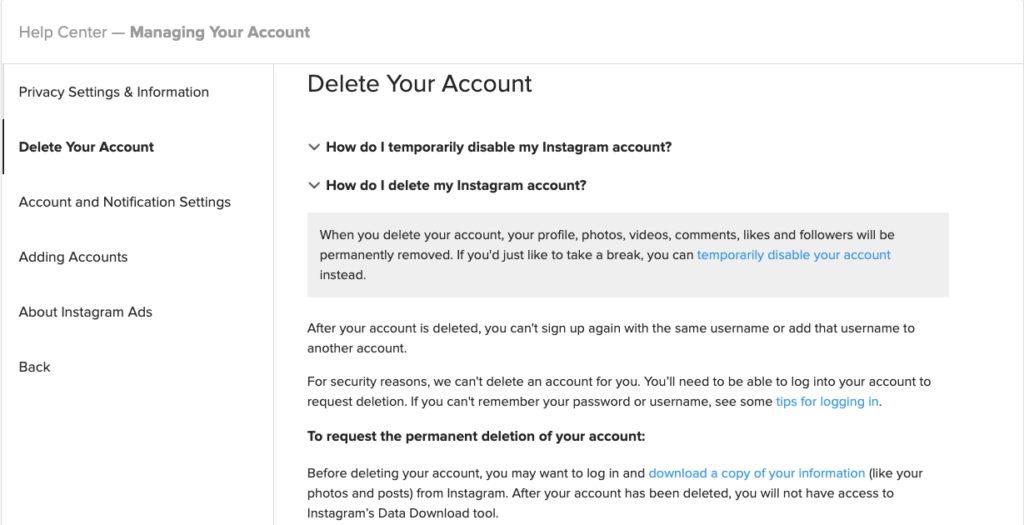
Instagram is the fourth most popular social media platform with more than 1 billion monthly active users. However, some users may eventually want to delete their Instagram account permanently, whether due to privacy concerns, wanting to take a break from social media, or other personal reasons. Deleting your Instagram account is easy if you know the steps. If you are wondering How to delete my instagram account, this write-up will assist you.
How To Delete Instagram Account From Smartphone?
Method 1: Delete Instagram Account Through App Settings
The easiest way to delete your Instagram account is by going through the Instagram app’s settings on your smartphone. Here is how to do it:
- Open the Instagram app on your phone. Then click on the profile option in the bottom.
- Now you need to go to the menu and click Settings.
- Scroll down and select Account.
- Tap Delete Your Account.
- Select an option for why you are deleting your account.
- Re-enter your password when prompted.
- Finally tap Permanently Delete My Account.
- Once you tap to permanently delete, your account will be deleted immediately.
This is the fastest way to delete your Instagram account directly through the app on your smartphone.
Method 2: Delete Through Instagram Website
So, how to delete my instagram account? You can do it by going through the Instagram website, even on your smartphone’s browser. Here are the steps:
- Open your smartphone’s web browser and go to instagram.com. Log into your account.
- Tap the profile icon in the top right and select Settings from the menu.
- Scroll down and select the Delete option.
- Select why you are deleting and re-enter your password when prompted.
- Finally click or tap Permanently Delete My Account.
This will immediately and permanently delete your account just like deleting through the app. The process is very similar, just done via the Instagram website versus directly in the app.
Method 3: Deactivate Account First
The last method is deactivating your Instagram account first before permanently deleting it as it gives you the opportunity to restore it if the account has some data that are important to you.
- From your profile, go to Settings and scroll down to select Temporarily Disable My Account.
- This will deactivate your account. To then permanently delete it, you need to log in to instagram.com on your phone’s browser.
- Go to your profile settings and scroll down to Delete Your Account, then follow the prompts to permanently delete.
Deactivating first is an extra step that some may prefer to do. It lets you take a break from Instagram without deleting right away. But remember you still need to go back and manually delete the account permanently after deactivating if you want it gone for good.
Method 4: Delete Via Email To Instagram Support
If you are unable to access your Instagram account to delete it directly, you can also email Instagram support to request deletion of your account. Here’s how:
- Compose an email to Instagram’s support email: [email protected]
- In the email, request to have your Instagram account deleted and provide the username.
- Also include the email address or phone number associated with your Instagram account.
- If available, provide a screenshot of yourself logged into the Instagram account that you want deleted.
- Request that Instagram Support permanently delete your account immediately.
- Send the email to Instagram. Their support team will then manually delete your account after verifying your identity.
While you are looking for how to delete my instagram account via email, you must be aware of the fact that it is only useful if you no longer have access to your account itself but still want it permanently deleted from Instagram. As long as you can provide identifying details about the account and proof it’s yours, Instagram can delete it without you logging in. Just keep in mind this may take 1-3 business days to process after you send the email request.
How To Delete Instagram Account From Desktop?
If you want to find out how to delete my instagram account from desktop, the quickest way to do that is from the website. Just follow these steps:
- On your desktop, open your web browser and go to instagram.com. Login to your Instagram account.
- Select the profile option and click on the 3-line menu icon next to it.
- From the menu, select Settings.
- Scroll down and click the delete option.
- Select your reason for deleting your account and re-enter your password when prompted.
- Finally, select the Permanently Delete option.
Your Instagram account will immediately be deleted. This method allows you to quickly delete your account in just a few clicks directly through the Instagram website on your desktop.
Important Things To Remember
Now that you know how to delete my instagram account, here are 5 essential things to remember before proceeding-
1. Download Your Photos And Videos
First, download all your posts on Instagram to have copies stored locally on your device. You can use Instagram’s data download tool to request an archive of your photos, videos, messages and more. Once deleted, your Instagram content will be gone.
2. Save Profile Info And Connections
Note down any key profile info you want to keep, like your bio text, website links, and number of followers and following. You’ll also lose connections so consider screenshotting or saving a list of your closest Instagram friends.
3. Backup Your Posts On Another Platform
If you are looking for how to delete my instagram account, always take a backup of your Instagram posts on another platform before proceeding. You can also print your favourite Instagram photos to keep physical copies.
4. Notify Followers You’re Leaving
Let close friends and followers know you are deleting Instagram and share other ways they can contact you. This allows them to stay connected outside of Instagram.
5. Sign Out of All Active Sessions
Don’t forget to sign out of all logged-in Instagram sessions on all your devices and browsers. This secures your account before deletion.


