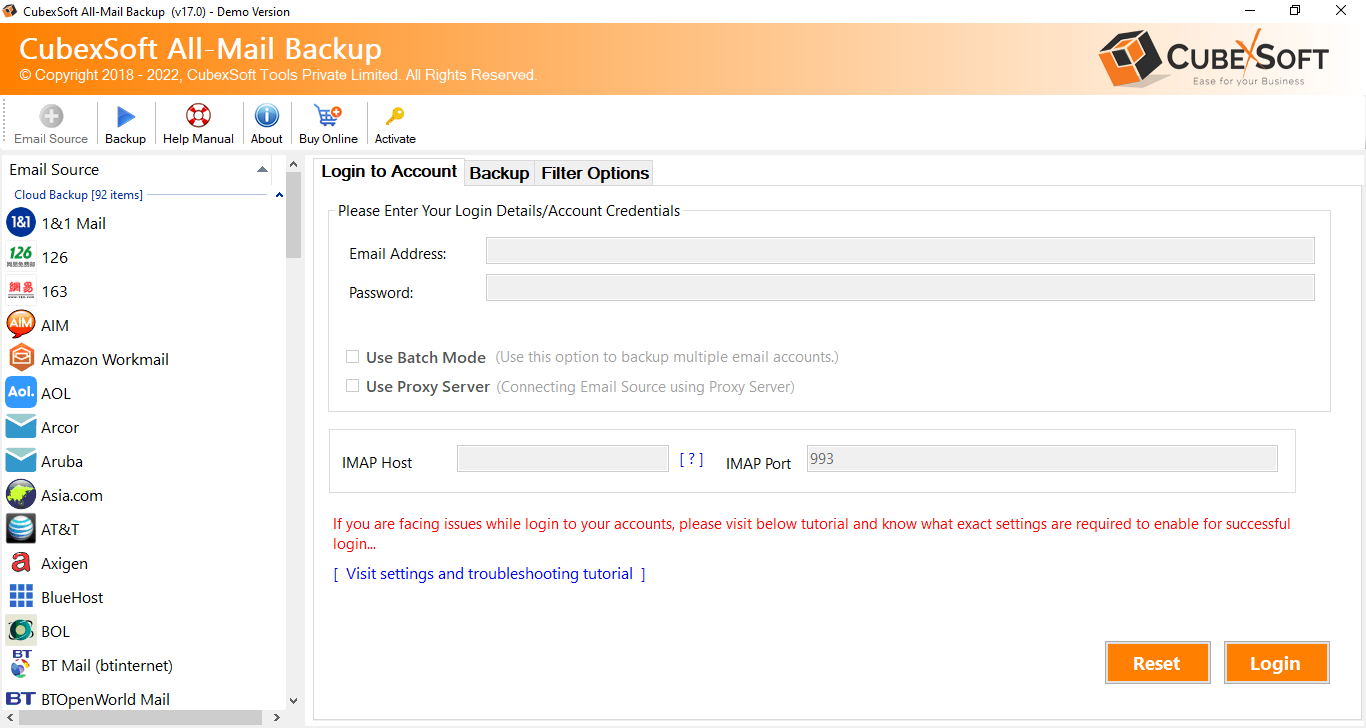
In the ever-evolving landscape of business productivity, organizations often find themselves seeking better solutions to meet their communication and collaboration needs. One significant shift many businesses make is transitioning from G Suite to Microsoft 365 (formerly Office 365). While the move can be highly beneficial, it’s essential to navigate the migration process seamlessly to ensure a smooth transition for your email data. In this blog post, we will explore the key steps to know about how to migrate emails from G Suite to Microsoft 365, delving into the manual migration method and highlighting its drawbacks.
Overview of G Suite and Microsoft 365
G Suite, Google’s suite of cloud-based productivity tools, has been a popular choice for businesses looking for efficient collaboration and communication solutions. However, as the landscape evolves, Microsoft 365 has emerged as a formidable competitor, offering a comprehensive suite of applications, including Outlook, Teams, and SharePoint.
Manual Method for G Suite to O365 Migration
- Exporting Data from G Suite:
- Begin by exporting your G Suite data, including emails, contacts, and calendars.
- Access the Google Admin console and navigate to the Data Export section to initiate the export process.
- Download the exported data to your local machine.
- Setting Up Microsoft 365:
-
- Create user accounts and set up mailboxes in Microsoft 365 for each user.
- Configure domain settings to ensure a seamless transition.
- Importing Data to Microsoft 365:
-
- Utilize the Microsoft 365 admin center to import the exported data.
- Map G Suite users to their corresponding Microsoft 365 accounts.
- Initiate the data migration process.
Drawbacks of Manual Migration:
While the manual migration method is a feasible option, it comes with its own set of drawbacks:
- Complexity and Time-Consuming – The manual process can be intricate and time-consuming, especially for organizations with a large volume of data.
- Potential Data Loss – Human errors during the migration process may lead to data loss or corruption.
- Disruption to Workflow – Manual migration often involves downtime and disruption to regular business operations.
- Limited Scalability – For organizations with a vast amount of data, manual migration may not be scalable and could result in inefficiencies.
- Technical Expertise Required – Successful migration demands a certain level of technical expertise, and organizations without dedicated IT support may face challenges.
Alternative Solution to Migrate from G Suite to Microsoft 365
Migrating emails from G Suite to Microsoft 365 is a strategic move that requires careful planning and execution. While the manual migration method is not a perfect data backup solution due to its drawbacks. At this time, the CubexSoft Gmail Backup Tool is a robust and user-friendly solution designed for seamless migration of G Suite emails to Office 365. This specialized software streamlines the complex process of transferring large volumes of data, including emails, attachments, contacts, and calendars, from G Suite to Microsoft 365. With its intuitive interface and advanced features, It ensures a hassle-free migration experience.
Users can selectively choose specific data for x migration, preserving folder structures and maintaining data integrity. The tool supports incremental migration, minimizing downtime and ensuring that no crucial information is left behind. Additionally, It offers comprehensive support for various file formats, providing flexibility in managing diverse data types during the migration process. Overall, the tool stands out as a reliable solution, simplifying the transition from G Suite to Office 365 with efficiency and precision.


